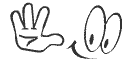Manav Sampada Portal Registration 2024 Login Service Book
manav sampada portal registration 2024 & login @ehrms.upsdc.gov.in मानव सम्पदा पोर्टल e-Service Book download
Manav Sampada Portal 2024
The process of digitization by the government is going on very fast. Under digitization, all types of services are being made available online. Keeping this in mind, the government has started the Manav Sampada Portal.
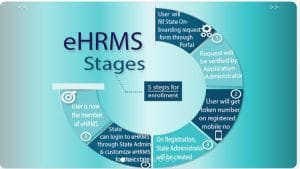
manav sampada portal registration
This notification was issued by the Basic Education Council of Uttar Pradesh that now the teachers and non-teaching employees have to apply online if they want to get leave. Keeping this in mind, the Government of Uttar Pradesh has started the Manav Sampada Portal. Manav Sampada Portal has been started by the Government of Uttar Pradesh with the help of MHRD. On this portal, all teachers and non-teaching employees can apply online for getting leave. We have told you the process of applying online through this article. You have to visit the official website to apply online.
Also Read : UP Property Registration
Holiday Leave on Manav Sampada Portal
Facility like leave management, maintenance of service book etc. is available on Manav Sampada Portal. You can apply online for the following holidays.
- Child care Leave
- Maternity leave
- Miscarriage Leave
- Casual leave
- Medical leave
Manav Sampada Service Book
Various types of services are being provided to the citizens of the state on this Manav Sampada Portal. The state government is also providing the facility to book Manav Sampada service on this online portal. This is an online service, the interested beneficiaries of the state who want to see the Manav Sampada Service Book, can visit the Manav Sampada Portal and see it online. Teachers and non-teaching staff must have employee code to view Manav Sampada Service Book. Only through this you can see the Employer Service Book.
Purpose of Manav Sampada Portal
The main objective of the Manav Sampda Portal is to provide the facility of providing leave information by the employees through online medium. Through this scheme, the employees of the state will be able to give information related to leave through digital medium. Which will also save time. Through this portal, it will also be easy for the government to make records because all the information related to the employee is available in digital mode on this portal. Now the citizens of the state will be able to apply for leave through this portal sitting at home. For this they will not even need to go to the office. This system will save both time and money and bring transparency in the system.
Features of EHRMS
- Joining / Relieving Online
- Online tour
- Online transfer
- Dynamic ACR
- Online promotion
- Online leave
- Role based access
- DPC
- Online ACR
- Dynamic Services
- Online APR
- Joining and relieving orders
- Dynamic Form Wise Help
- Online pension
- News and forms available in permanent language
- Dashboard for DSS
- Online Grievance
- Customize Order Format at Department Level
- User defined form
- Standardized off service book format in 12 forms
- Self registration through API
- Online Query with in the Department Officials
- Online Vacancy/Recruitment
- Multi Lingwal SSRS
Online service for employees
The following online service can be availed by the employee. The application format will be prepared by the department. In this format, the employee has to enter his details and send it to the reporting officer. In case the employee does not receive the reply from the Reporting Officer, he may amend his application and re-send his request to another Reporting Officer. After the application is verified by the reporting officer, the request is sent to the higher authority. After the verification process is completed, the officer responds to the request.
- GIS
- TA Bill
- Apply for car advance
- Tuition fees
- Apply LTC Advance
- Apply for Accommodation (House Allotment)
- NOC for Foreign Visit
- Requisition for Consumable
- Medical reimbursement
- Children education
- Issue gpf number
- Apply for GPF Advance Withdrawal
- Apply for computer advance
- DL Encashment
- Apply HBA
- NOC for Higher Studies
- Apply for Briefcase/Ladies Bag
- Telephone reimbursement
- News paper reimbursement
- Transfer request
Benefits of Manav Sampada Portal
- On the Manav Sampada Portal, all the departments will be recorded the details of their personnel and officers. This will make it easier to keep records of personnel.
- Teachers, employees of the state who want to take leave, then they can apply online for leave by visiting this online portal.
- The complete details of all the employees and teachers are recorded on this portal.
- Your department and your personal information will be available online through this portal.
- In the Manav Sampada portal, the data of doctors, employees and officers have been fed. The health department is getting a lot of convenience from this portal. In view of this, the government has implemented this system in the entire state.
- Applications for all types of holidays will be accepted online on this portal, and you can take all types of leave online without Prerna App.
- All the teacher employees of Uttar Pradesh can take advantage of this facility.
Eligibility Criteria of Manav Sampada Portal
- To apply on this portal, the applicant should be a permanent resident of Uttar Pradesh.
- Only government employees can apply for leave through this portal.
- Before applying for leave, it is mandatory for the applicant to ensure whether the on-site registration has been done by the applicant’s department. If the registration has not been done by the applicant’s department, then he cannot apply on this portal.
How to apply online for Manav Sampada Portal leave?
Interested beneficiaries of the state who want to register themselves online for taking leave on Manav Sampada Portal, then follow the steps given below.
- Firstly the applicant has to go to the official website of Manav Sampada https://ehrms.upsdc.gov.in/.
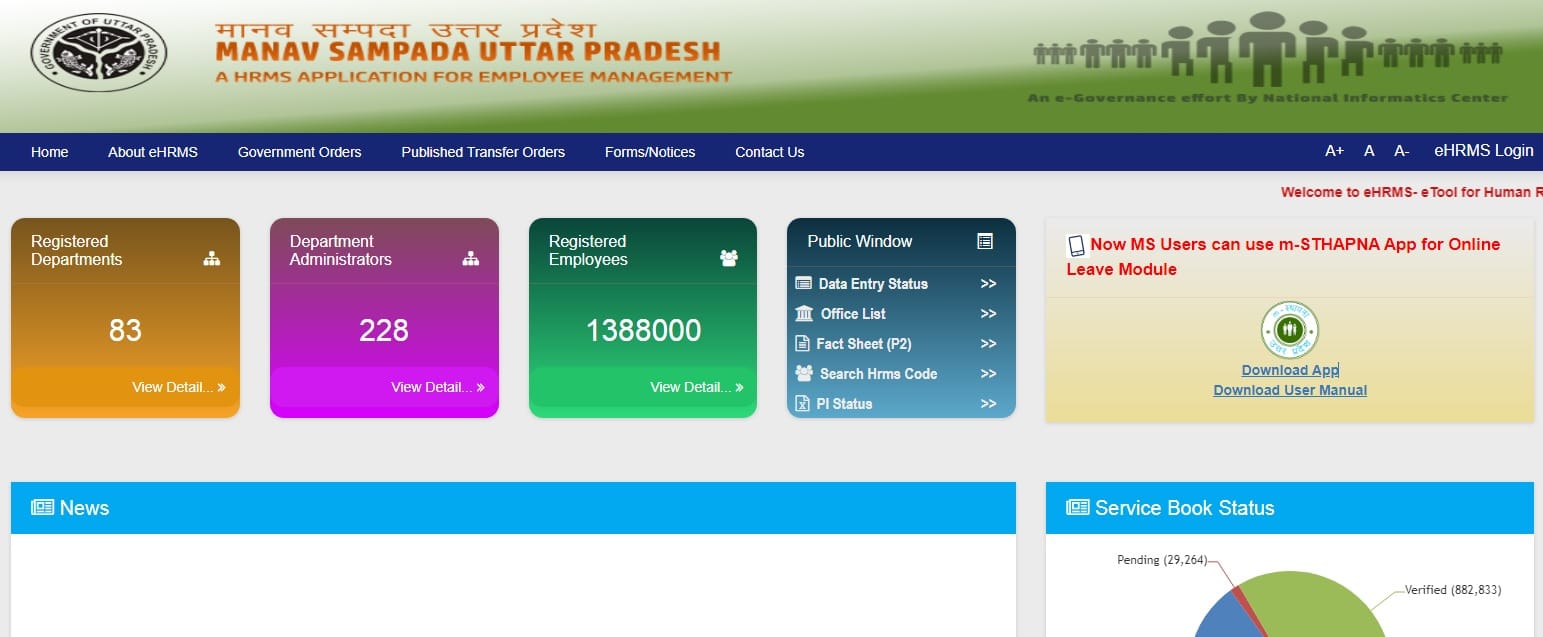
manav sampada portal registration
- On this home page you will see the option of eHRMS Login. You have to click on this option. After clicking on the option a form will open in front of you.
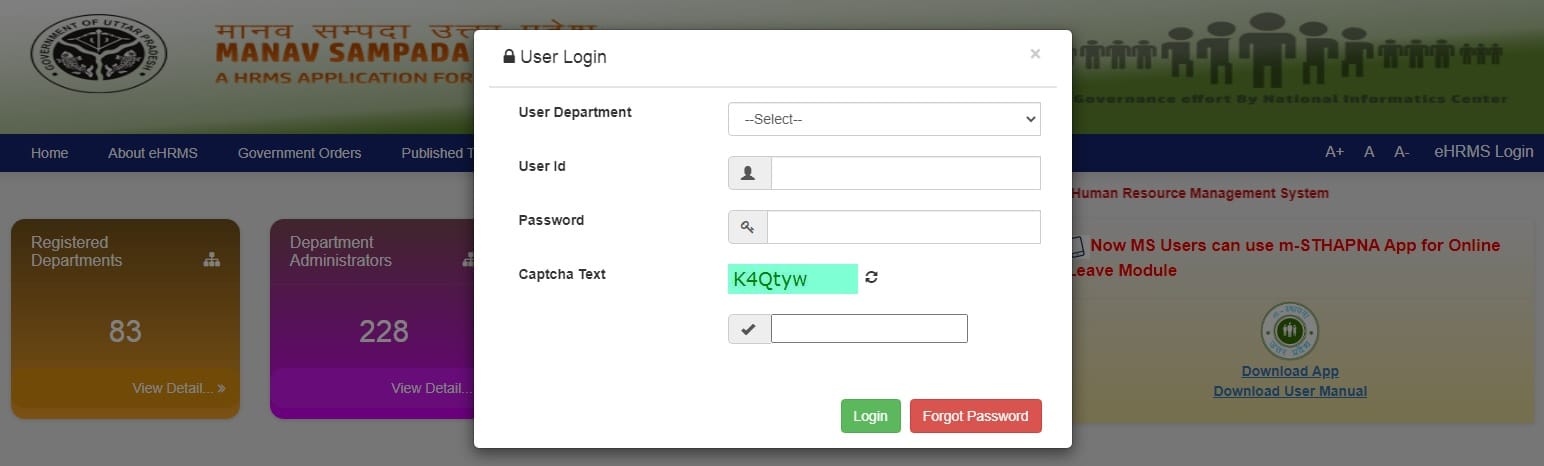
manav sampada portal registration
- In this form you have to select Directorate of Basic Education, User ID etc in Department / Head Quarter. After that enter your password and captcha code and then click on login button.
- After clicking on the login button, the next page will open in front of you. Now a form will open in front of you, and here you will have to enter an OTP, which will have come to your registered phone number from the portal while logging in.
- Here you have to click on Online Leave then Apply Leave.
- And click on the Selecet Reporting Officer.
- Click on Add A Reporting Officer.
- Now a form will open in front of you, in which you have to select Leave in Online Service. Select Block Education Officer in Destination.
- Click on the name of the concerned officer in Reporting Officer and save it.
- Now go back to Online Leave and go to Apply Leave.
- Select Leave in Leave Type
- Select Form Date
- Select To Date
- Leave Days will come automatically by calculating
- Ground is the reason why you want Leave, you have to write it.
- Tell the address to stay in the Address During Leave
- Now submit and OK. In this way your application has been submitted online, the information of which will be received on your mobile.
- Approval or rejection information will also be received on the registered mobile number.
Also Read : UP Free Bus Service Scheme
Manav Sampada Portal Login Process
- First of all you have to visit the official website of Manav Sampada Portal.
- On the home page, you have to click on the link for eHRMS login.
- Now you have to select your department.
- After that you have to enter User ID, Password and Captcha code.
- Now you have to click on the login button.
- This is how you will be able to log in.
How to View Manav Sampada Portal Service Book?
- First of all you have to go to the official website of Manav Sampada.
- On this home page you will see the option of eHRMS Login, you have to click on this option. After clicking on this option, the login form will open in front of you on the next page.
- On this form, you have to fill username, password, user department and captcha code etc. After filling all the information you have to click on the login button. After this, the employees will reach the dashboard.
- Then you will see the link of Employee Service Book Details, you have to click on this link.
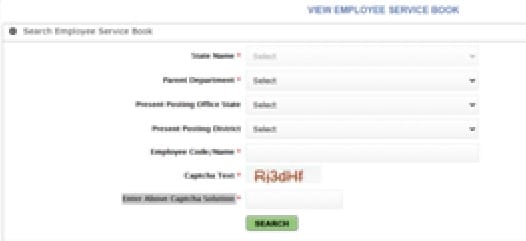
Employee Service Book Details
- After clicking on this link, you have to fill your eHRMS code and then all the information asked in the form like State Name, Parent Department, Present Posting Office State, Present Posting District, Employee Code/Name, Captcha Text, Enter Above Captcha Solution etc. will have to be selected.
- After filling all the information, you have to click on the Search button. After this you can download Manav Sampada Service Book.
Stages of E-Service Book
- Firstly all the high level nodal officers will be selected at the state and departmental level.
- After this the registration of the employees will be done through the establishment office.
- Now digitization of Employee Manual Service Book will be done through date of establishment entry.
- Thereafter the Employee Service Book form will be submitted to the Verifying Officer.
- After this the verification of Employee Service Book record will be done.
- Now e service book will be generated.
- After this complete process, the e-service book will be ready to do the transaction. Now you can do transaction through this e service book.
How to know application status?
- First of all, the beneficiary has to go to the official website of Manav Sampada.
- On this home page, you will see the section of Public Window, you will see the option of Fact Sheet / P2 from this section, you have to click on this option.
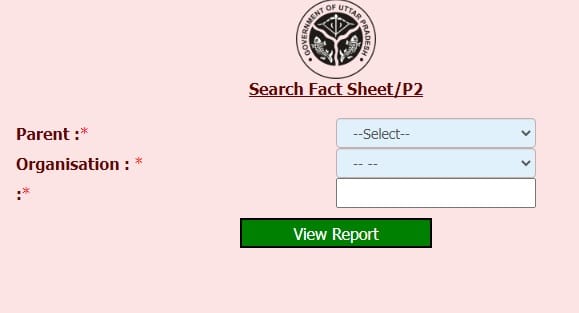
Fact Sheet / P2
- After clicking on the option, the next page will open in front of you. On this page, you will have to fill all the information asked, after filling all the information, you will have to click on the button of View Reports.
- After this the situation will come in front of you.
District Wise Data Entry Status
- First of all you have to go to the official website. After visiting the official website, the home page will open in front of you.
- On this home page, you will see the option of District Wise Data Entry Status, you have to click on this option.

District Wise Data Entry Status
- After clicking on the option, the next page will open in front of you. On this page, you have to select all the asked information like department, state district etc.
- After filling all the information you have to click on the button of View Report. After this you can easily see the District Wise Data Entry Status.
Process to upload documents on Manav Sampada Portal
- First of all you have to go to the official website of Manav Sampada Portal.
- On the home page, you have to click on the login button.
- Now you have to enter your user-id and password.
- After that you have to click on the General tab.
- Now you have to select all the documents you want to upload.
- After that you have to upload the selected documents.
- Now you have to click on submit button.
How to download Manav Sthapana Mobile App?
- First of all you have to go to the official website of Manav Sampada. After visiting the official website, the home page will open in front of you.
- On this home page, you will see the option of Download mSthapana, you have to click on this option. After clicking on the option, the next page will open in front of you.
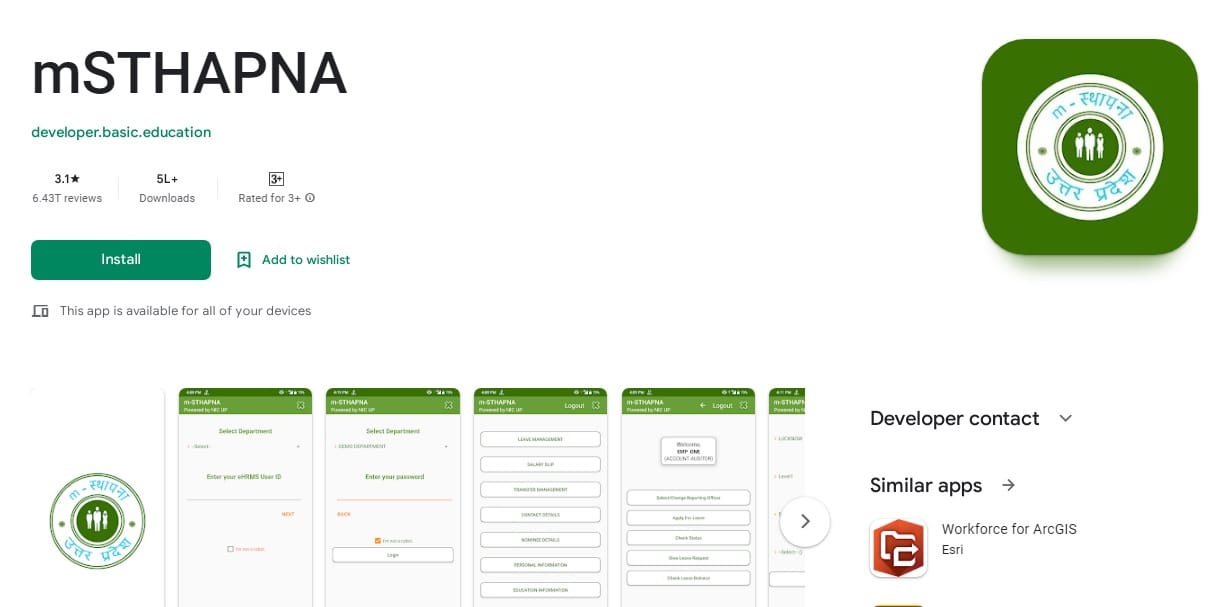
mSTHAPNA Mobile App Download
- On this page you can download mSthapana mobile app.
Process to view office list
- First of all you have to go to the official website of Manav Sampada Portal.
- On the home page, you have to click on the link of Office List.
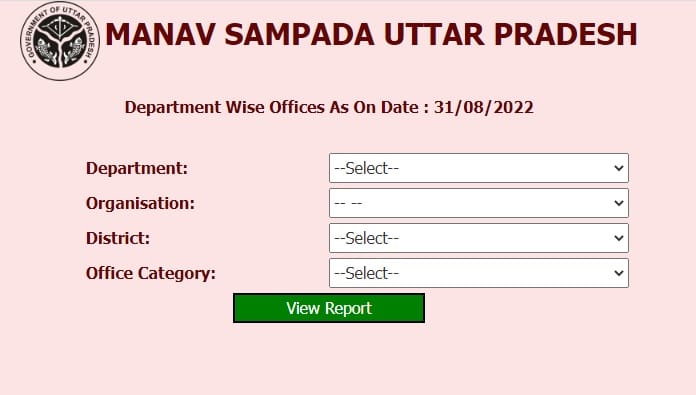
Office List
- After this a new page will open in front of you in which you have to select Department, State Head Quarter, District and Office Type.
- Now you have to click on the button of View Report.
- The relevant information will be on your computer screen.
Process to view PI status report
- First of all you have to go to the official website of Manav Sampada Portal.
- On the home page, you have to click on the link for PI Status.
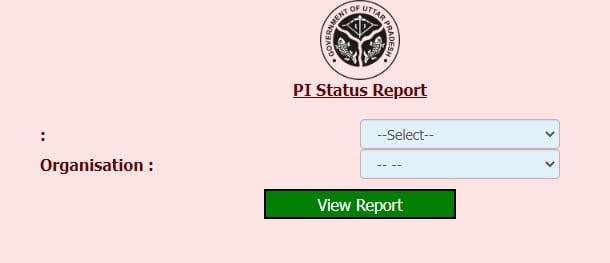
PI Status Report
- Now a new page will open in front of you in which you have to select the department and head office.
- After this you have to click on the button of view report.
- The relevant information will be on your computer screen.
eHRMS Stages
- Firstly the onboarding request will be registered by the user through the portal.
- Thereafter, the request will be verified by the application administrator.
- The user will get a token number on the registered mobile number.
- After registration, the State Administrator will be made.
- After this, login can be done by the state through the portal.
- Thus the user will become a member of eHRMS.
HRMS code search process
- First of all you have to go to the official website of Manav Sampada Portal.
- On the home page, you have to click on the option of Search HRMS Code.
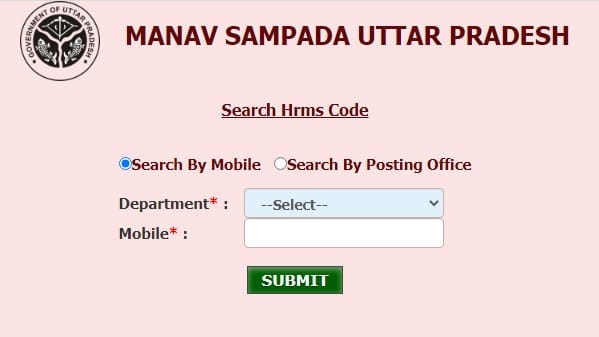
Search Hrms Code
- Now a new page will open in front of you in which you will have to select the search category which is mobile or posting office.
- After that you have to enter the relevant information.
- Now you have to click on submit option.
- The HRMS code will be on your computer screen.
Process to view register department
780 departments of 20 states are registered on the eHRMS portal. The facility to view the information of all these departments has been provided by the portal. You can check all the department information by following the following procedure.
- First of all you have to visit the official website of eHRMS.
- After this you have to click on the tab of Services.
- Now you have to click on the link of Register Department.
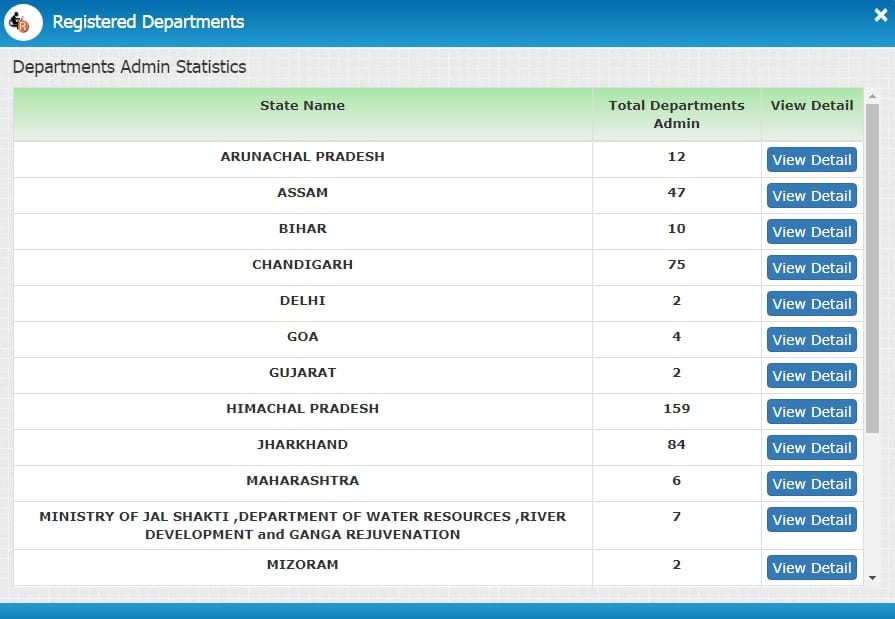
Registered Departments
- As soon as you click on this link, the list of all the states will open in front of you.
- You can get all the department related information by clicking on View Details.
Registered Employee Viewing Process
2175200 employees of 780 departments of 20 states are registered on the eHRMS portal. The information of all the employees can be obtained by following the following procedure.
- First of all you have to go to the official website of eHRMS.
- On the home page, you have to click on the Services tab.
- Now you have to click on the link of Registered Employees.
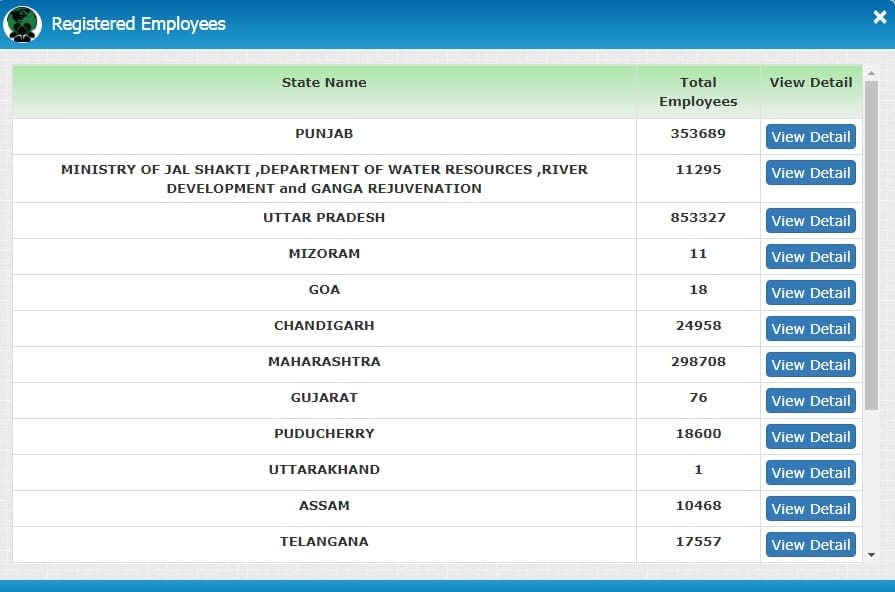
Registered Employees
- As soon as you click on this link, the list of all the states will open in front of you.
- You can get all the employees related information by clicking on View Employees.
| Like on FB | Click Here |
| Join Telegram Channel | Click Here |
| For Help / Query Email @ | [email protected]
Press CTRL+D to Bookmark this Page for Updates |
If you have any query related to Manav Sampada Portal Registration then you can ask in below comment box, our team will try our best to help you. If you liked this information of ours, then you can also share it with your friends so that they too can take advantage of this scheme.